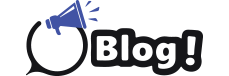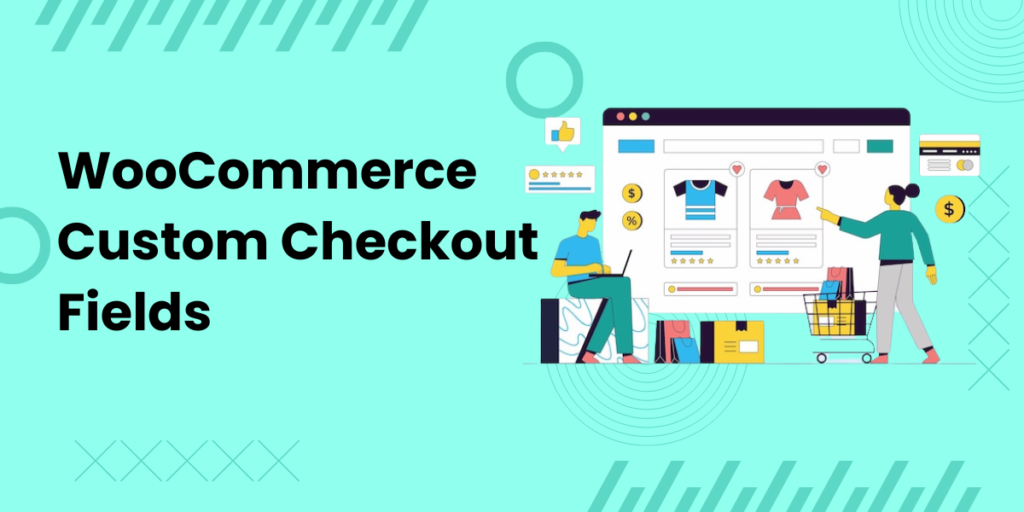In the world of eCommerce, user experience (UX) plays a pivotal role in driving conversions and ensuring customer satisfaction. One of the critical touchpoints in the online shopping journey is the checkout process. By customizing checkout fields, you can significantly enhance the user experience, reduce cart abandonment rates, and boost sales.
Why Customize Checkout Fields?
Customizing checkout fields allows you to:
- Simplify the Checkout Process: Remove unnecessary fields and streamline the checkout process, making it quicker and easier for customers to complete their purchases.
- Enhance Data Collection: Gather specific information that is crucial for your business, such as customer preferences or marketing insights.
- Improve Usability: Tailor the checkout experience to match your customers’ needs, making it more intuitive and user-friendly.
- Increase Conversion Rates: A smoother and more personalized checkout process can lead to higher conversion rates and lower cart abandonment.
Benefits of Using Checkout Field Editor for WooCommerce
The checkout field editor for WooCommerce offers a range of features that make customizing checkout fields simple and effective:
1. Add, Edit, and Remove Fields
The plugin allows you to easily add new fields, edit existing ones, and remove fields that are not necessary. This flexibility enables you to create a checkout form that is tailored to your business needs and customer preferences.
2. Conditional Fields
One of the standout features of this plugin is the ability to create conditional fields. This means you can show or hide certain fields based on specific conditions, such as the selected payment method or shipping option. For example, if a customer chooses express shipping, you can display a field asking for additional delivery instructions.
3. Field Validation
Ensuring that the information entered by customers is accurate and complete is crucial. The checkout field editor allows you to set validation rules for each field, such as required fields, email format checks, and more. This helps to reduce errors and ensures that you collect high-quality data.
4. Custom Field Types
The plugin supports a variety of custom field types, including text boxes, radio buttons, checkboxes, date pickers, and more. This versatility allows you to create a comprehensive and interactive checkout form that meets all your requirements.
5. Drag-and-Drop Interface
The user-friendly drag-and-drop interface makes it easy to reorder fields and customize the layout of your checkout form. This intuitive feature saves time and allows you to make quick adjustments without any technical expertise.
6. Compatibility and Integration
The checkout field editor for WooCommerce is designed to be compatible with various themes and other WooCommerce plugins. This ensures seamless integration and a consistent user experience across your entire online store.
How to Use Checkout Field Editor for WooCommerce
Step 1: Install and Activate the Plugin
First, purchase and install the checkout field editor for WooCommerce from the WooCommerce marketplace. Once installed, activate the plugin to start customizing your checkout fields.
Step 2: Access the Checkout Field Editor
Navigate to the WooCommerce settings in your WordPress dashboard and find the Checkout Field Editor. Here, you can see a list of existing fields and options to add new ones.
Step 3: Add and Customize Fields
Use the interface to add new fields, edit existing ones, and remove any unnecessary fields. Set validation rules and define conditional logic for each field to ensure a seamless user experience.
Conclusion
Customizing your checkout fields with the checkout field editor for WooCommerce is a powerful way to enhance the user experience on your online store. By simplifying the checkout process, improving usability, and collecting relevant data, you can increase customer satisfaction and boost your conversion rates.